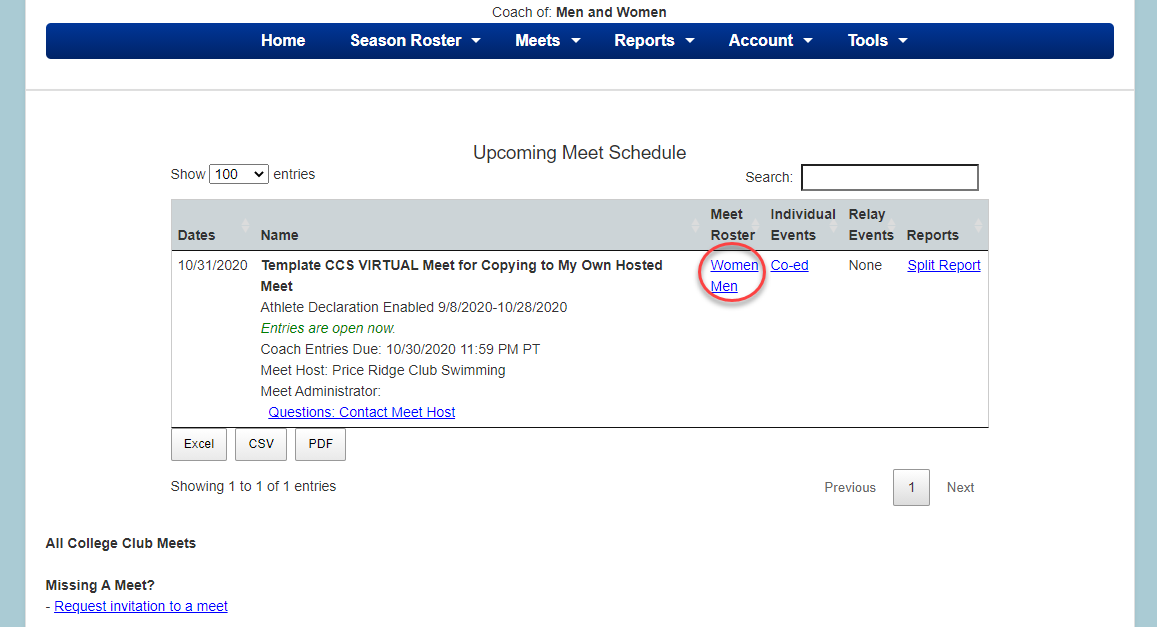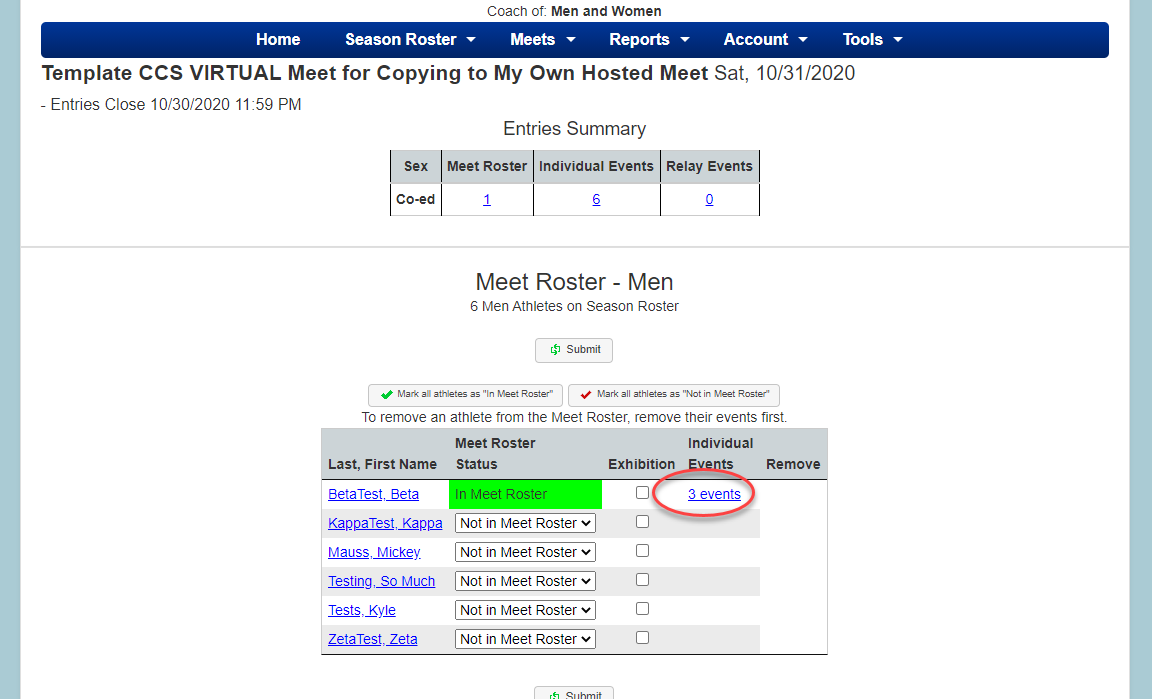CCS clubs that are registered for the current season will be able to creat, host, and attend virtual meets! Virtual meets will be created through the Club Assistant president portal.
Hosts of virtual meets may utilize the following resources to ensure a safe meet:
6. On the Declaration tab, you will need to set the time frame athletes will be able to declare entries for the meet in their swimmer login, in the Athlete Declaration Open Date and Athlete Declaration Due Date fields.
*This time frame may overlap with the athlete declaration period.
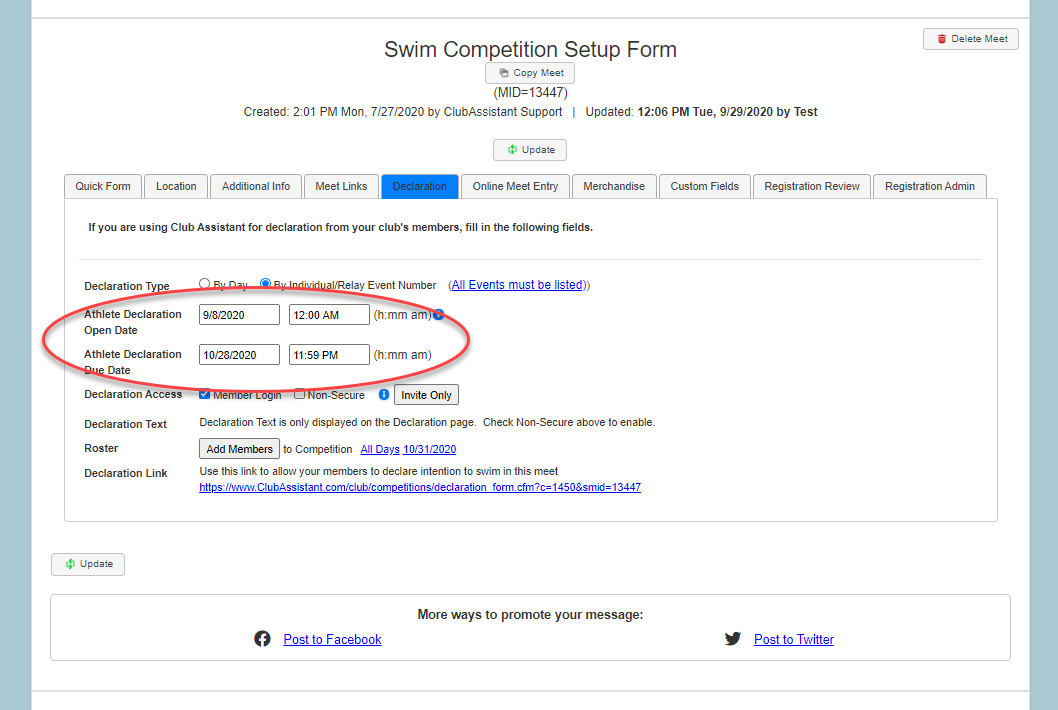
Hosts of virtual meets may utilize the following resources to ensure a safe meet:
Virtual Meets
- What is a virtual meet?
-
It is a meet hosted by a club that is done in multiple pools across the country, not just one pool.
-
The meet can take place for just one day or one week. CCS recommends at least three days given pool constraints.
-
Swimmers can swim their events alone and use the SwimPhone stopwatch, which sends the results for the completed race to the meet results, with their club as an intersquad meet using traditional stopwatches then uploading the MM file, or with their club as an intersquad meet using touchpads and then uploading a MM file.
-
- How do I setup a virtual meet for sanctioning?
- See the tutorial below.
- How do swimmers enter the meet?
- Skip to #10.
- How do swimmers record times?
- Skip to #12.
- Can coaches and presidents see entries?
- Yes! Similar to other CCS championship meets, team admins can perform the following functions:
- Add/remove swimmers to the meet.
- Edit events.
- Edit entry times.
- How?
- Skip to #13.
- Yes! Similar to other CCS championship meets, team admins can perform the following functions:
1. Login to the Club Assistant president portal and select Host a Meet.
2. There is a new meet template for presidents to use that is already set up for a virtual meet. You can select the template under Launch Virtual Meet Online Entry and fill out the remaining information for your meet within the Setup Form.
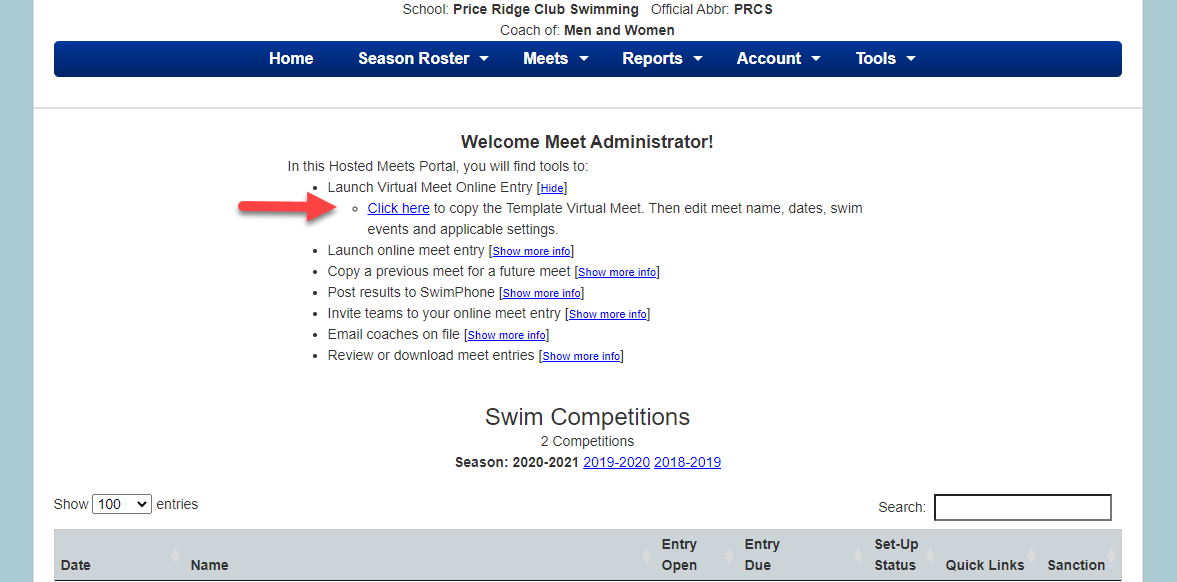
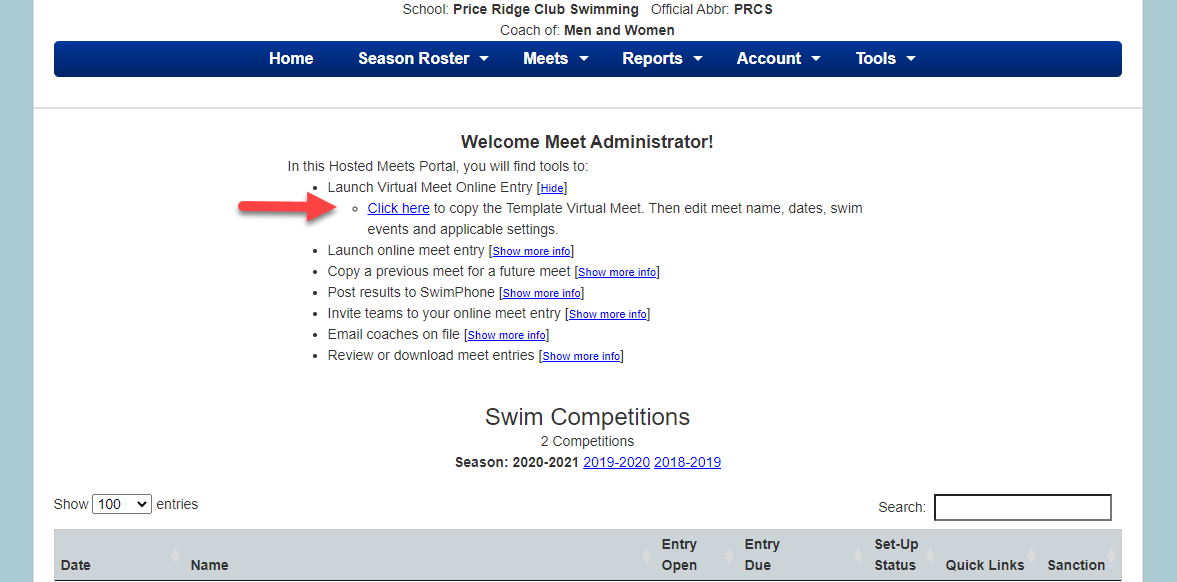
3. If you choose not to use the template and create a virtual meet from scratch, select the option to show more on Launch Online Meet Entry > Add New Competition and fill out the meet info.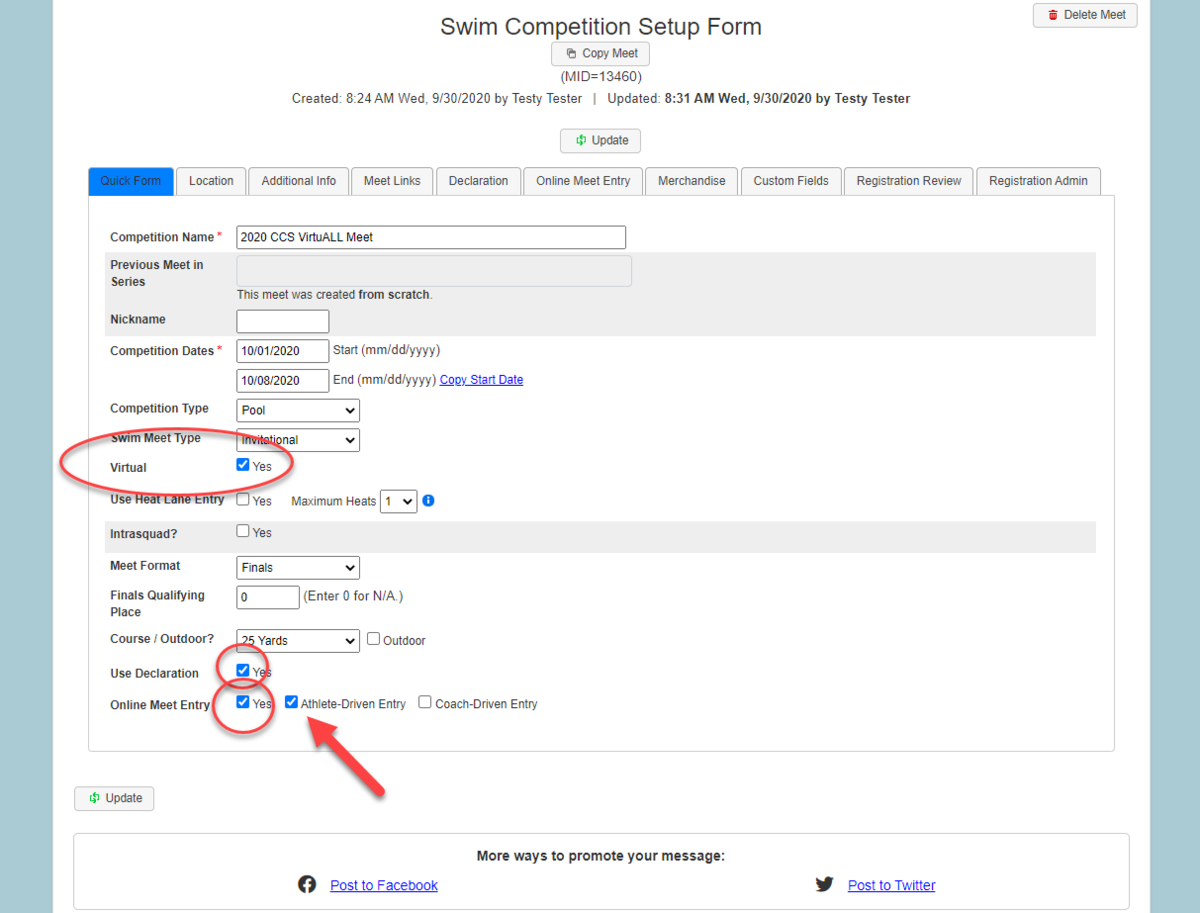
- On the Quick Form tab, make sure to check the box indicating “Virtual” on the Setup Form, this will autofill the location to “Your Pool” on the sanction request form. The facility on the Location tab can still be selected if your meet is taking place at a specific pool.
- Check the box for Use Declaration.
- Check the Yes box for Online Meet Entry and Athlete-Driven Entry
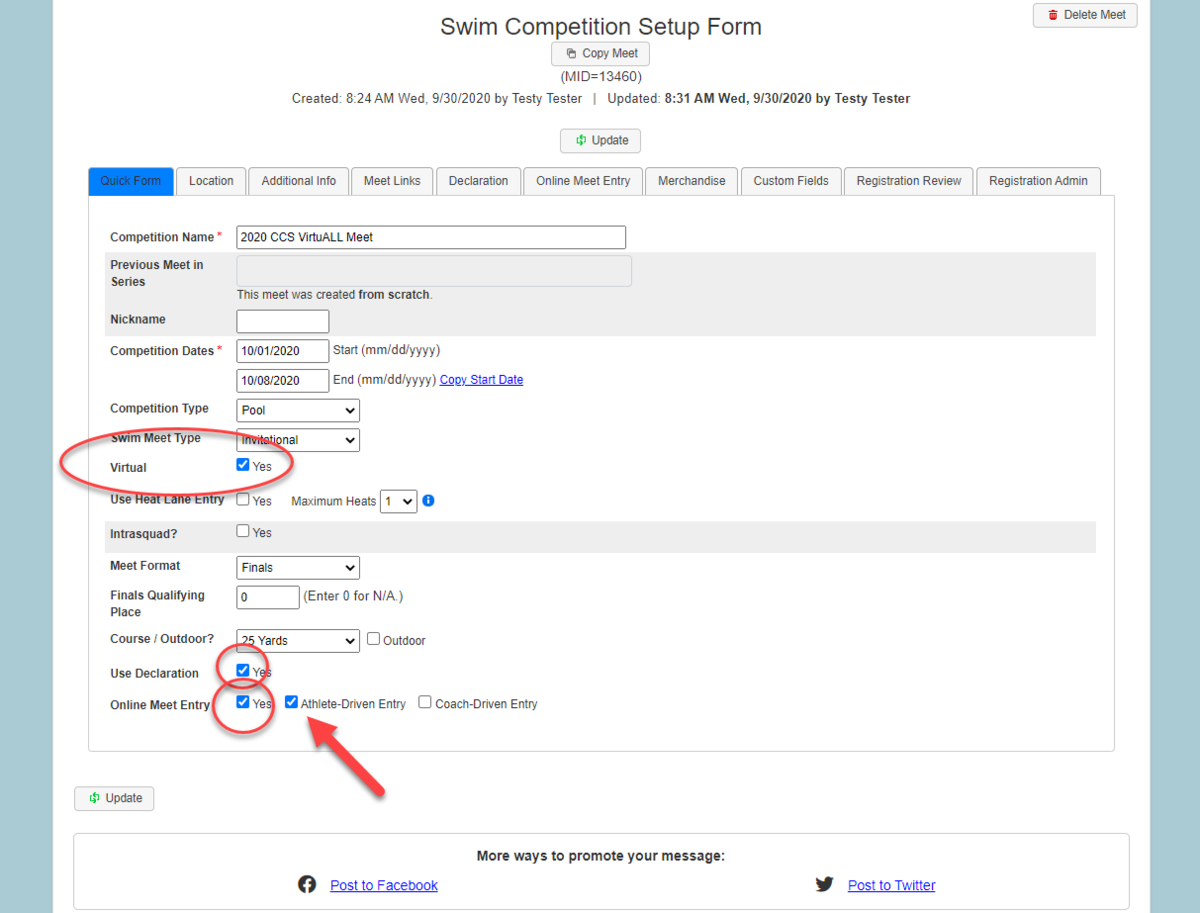
4. For a virtual meet, the Location tab does not need to be completed. The facility can still be selected if your meet is taking place at a specific pool.
5. On the Additional Info tab, you will need to set the time frame coaches or presidents will be able to edit athlete entries in the Coach Entry Open Date and Coach Entry Due Date fields.
*This time frame may overlap with the athlete declaration period.
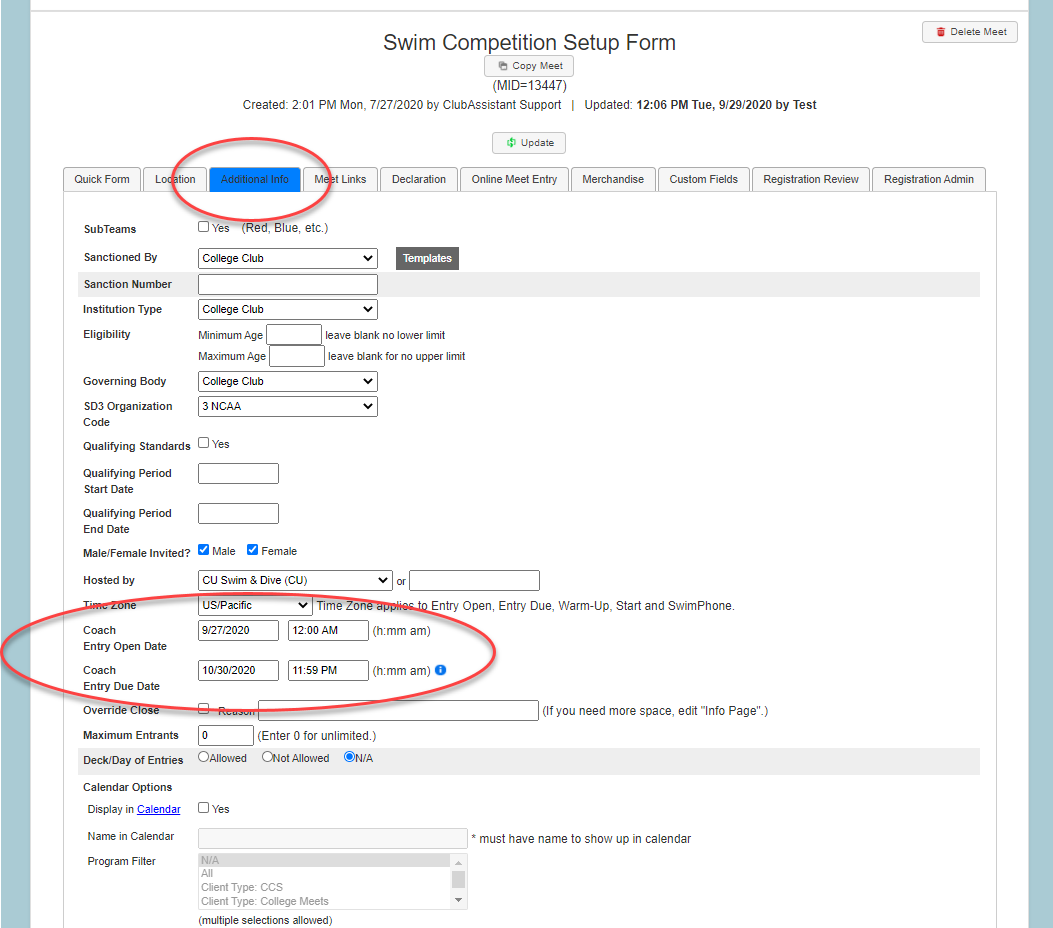
*This time frame may overlap with the athlete declaration period.
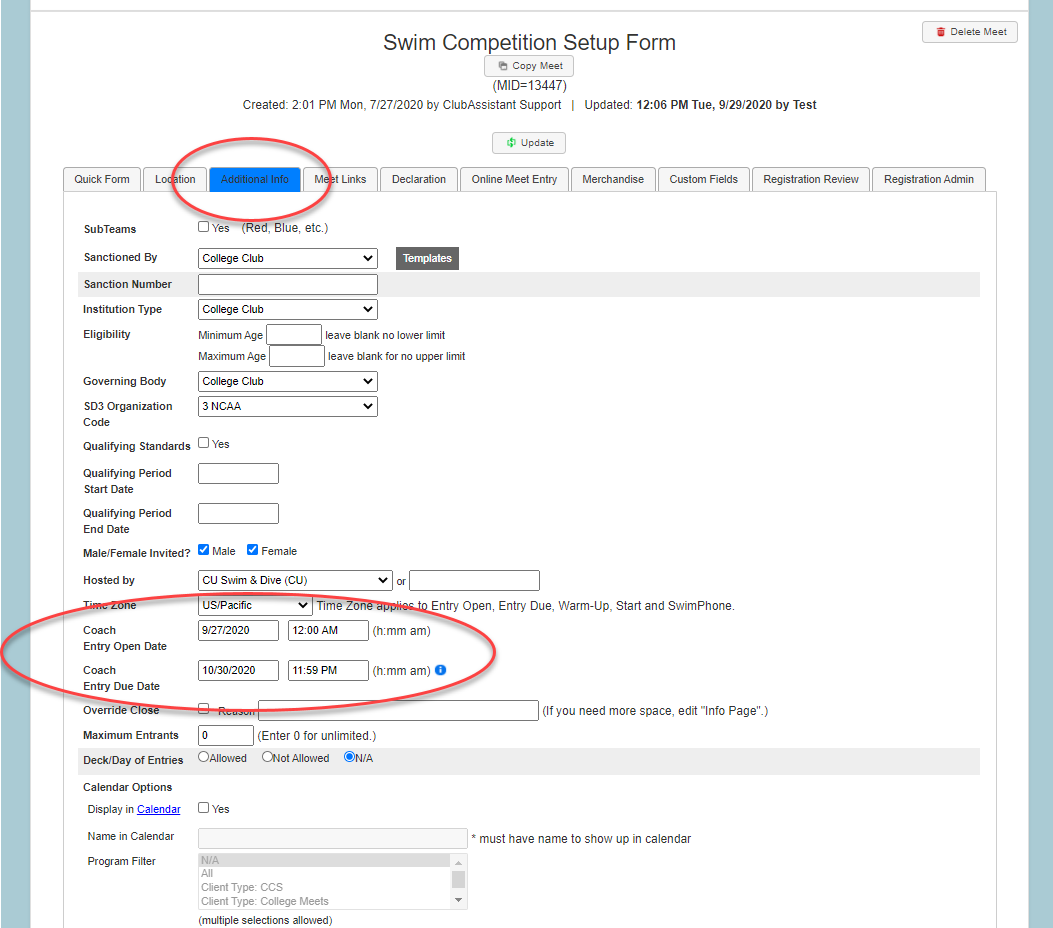
6. On the Declaration tab, you will need to set the time frame athletes will be able to declare entries for the meet in their swimmer login, in the Athlete Declaration Open Date and Athlete Declaration Due Date fields.
*This time frame may overlap with the athlete declaration period.
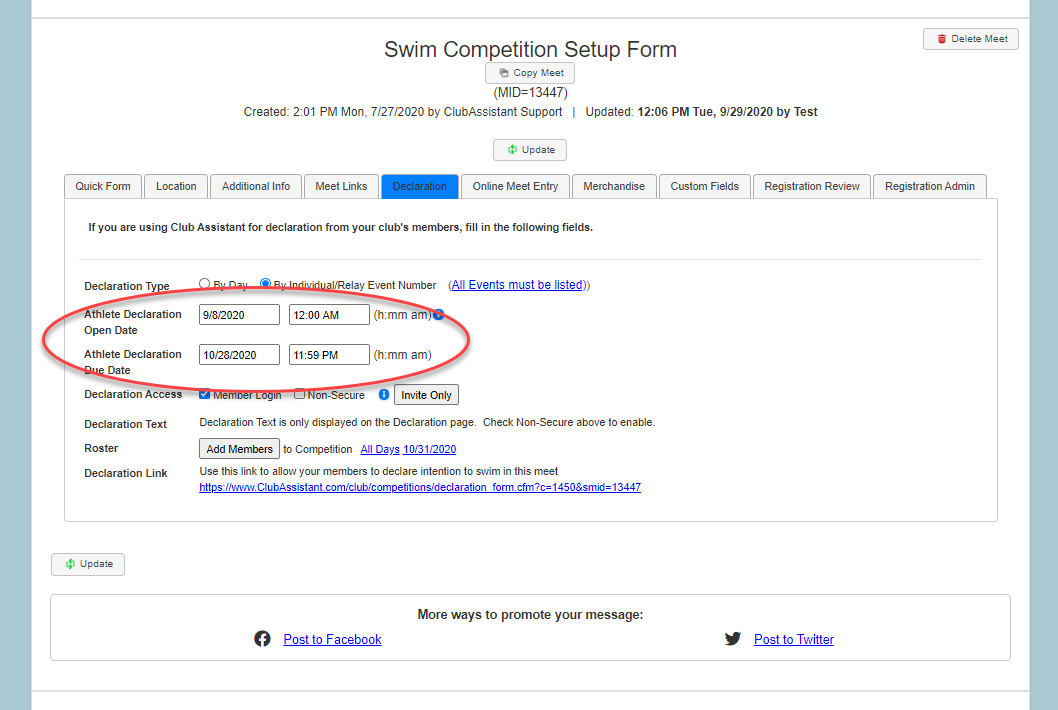
7. To complete the order of event event setup process, please follow steps 3-9 found on the Submit an Event to the Calendar page to enter your order of events.
8. On the Registration Admin tab, the only field CCS clubs need to fill in is the Event Director Email. You can enter the club email for this field.
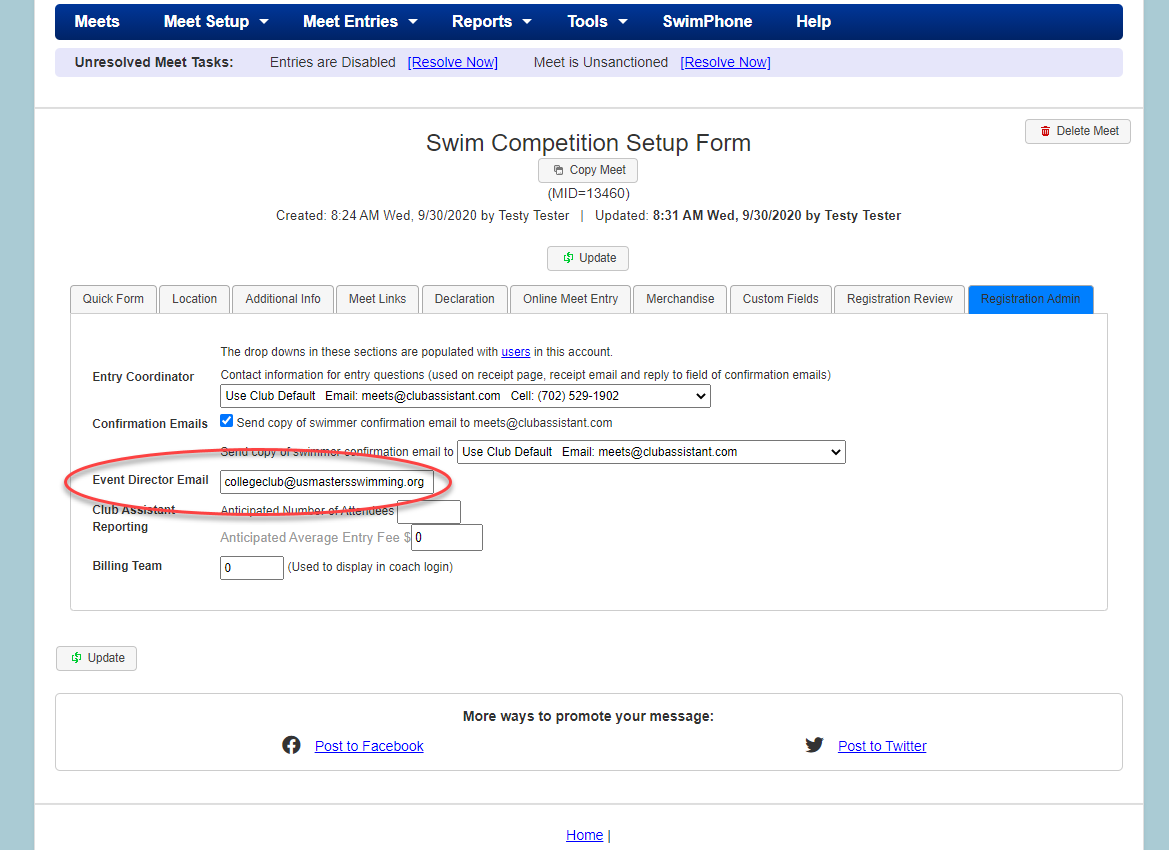
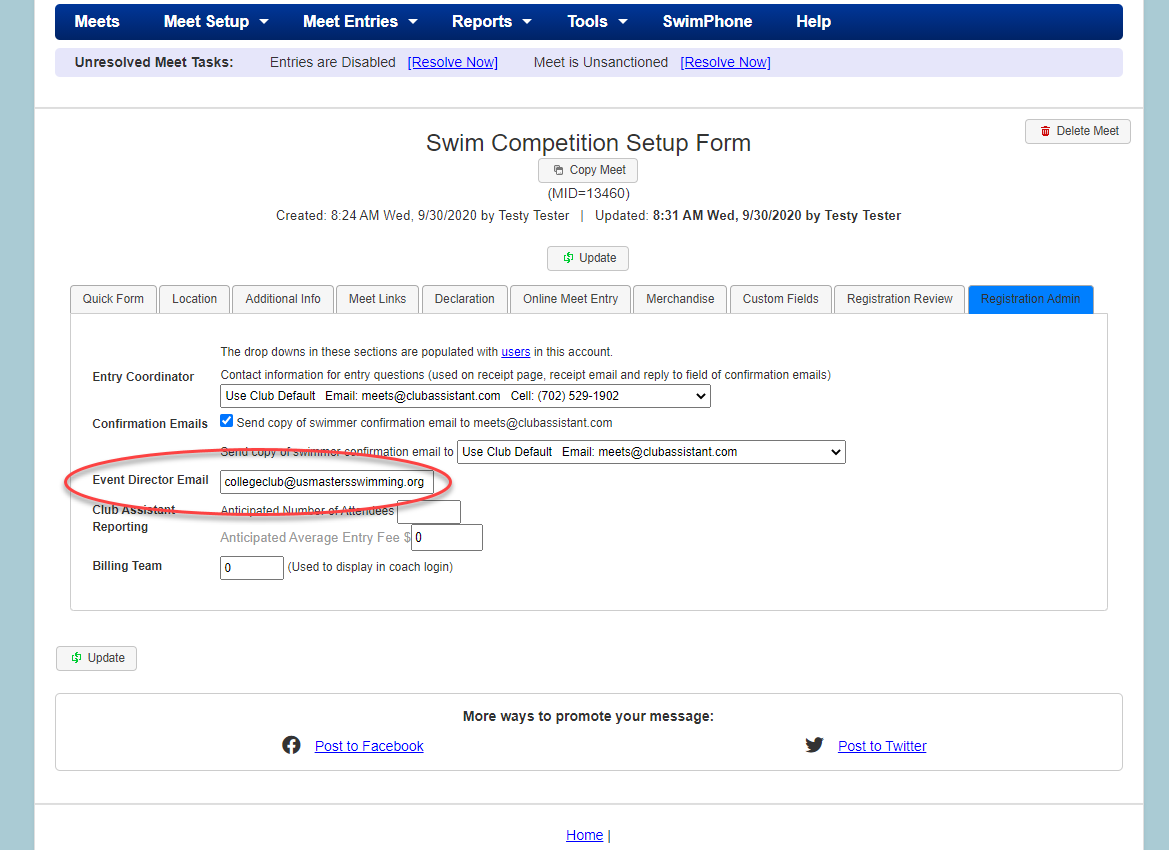
9. Once the meet has been approved by CCS, the host club may choose specific teams to invite to a meet. Hover over the Meet Setup tab and select Teams Attending.
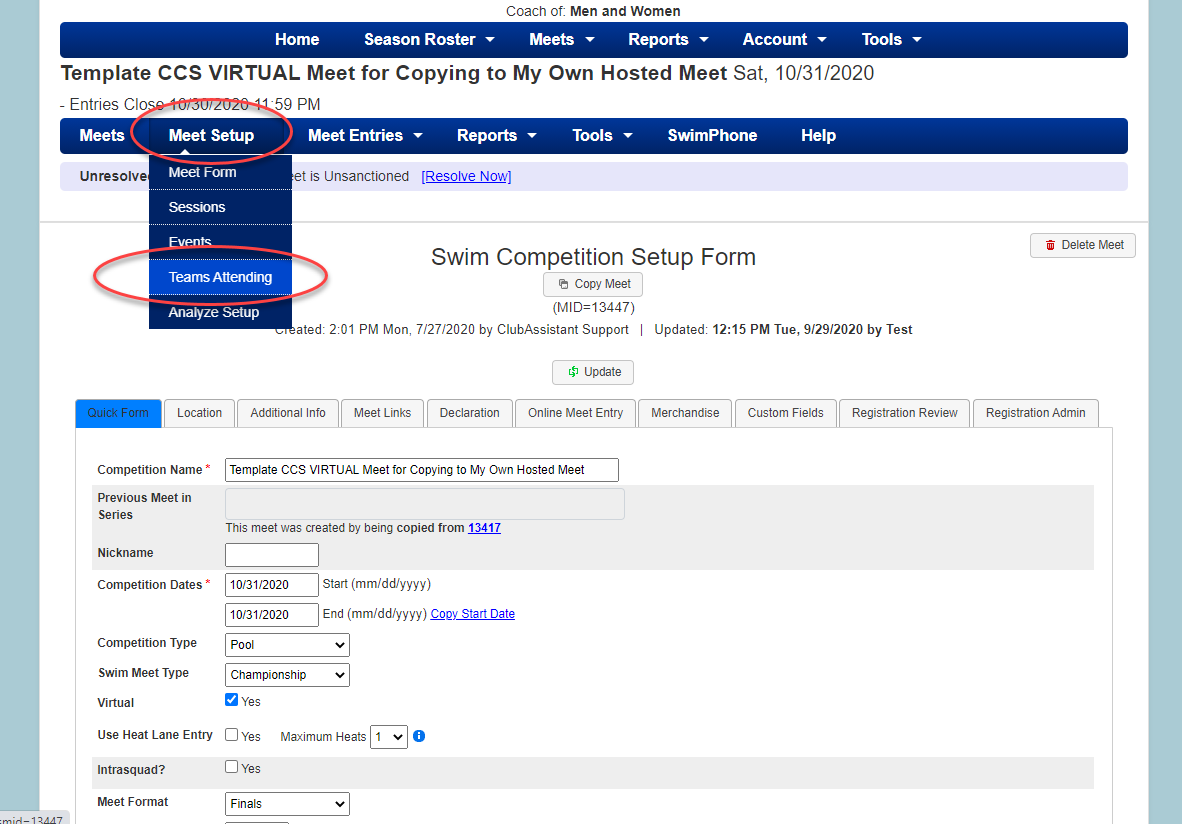
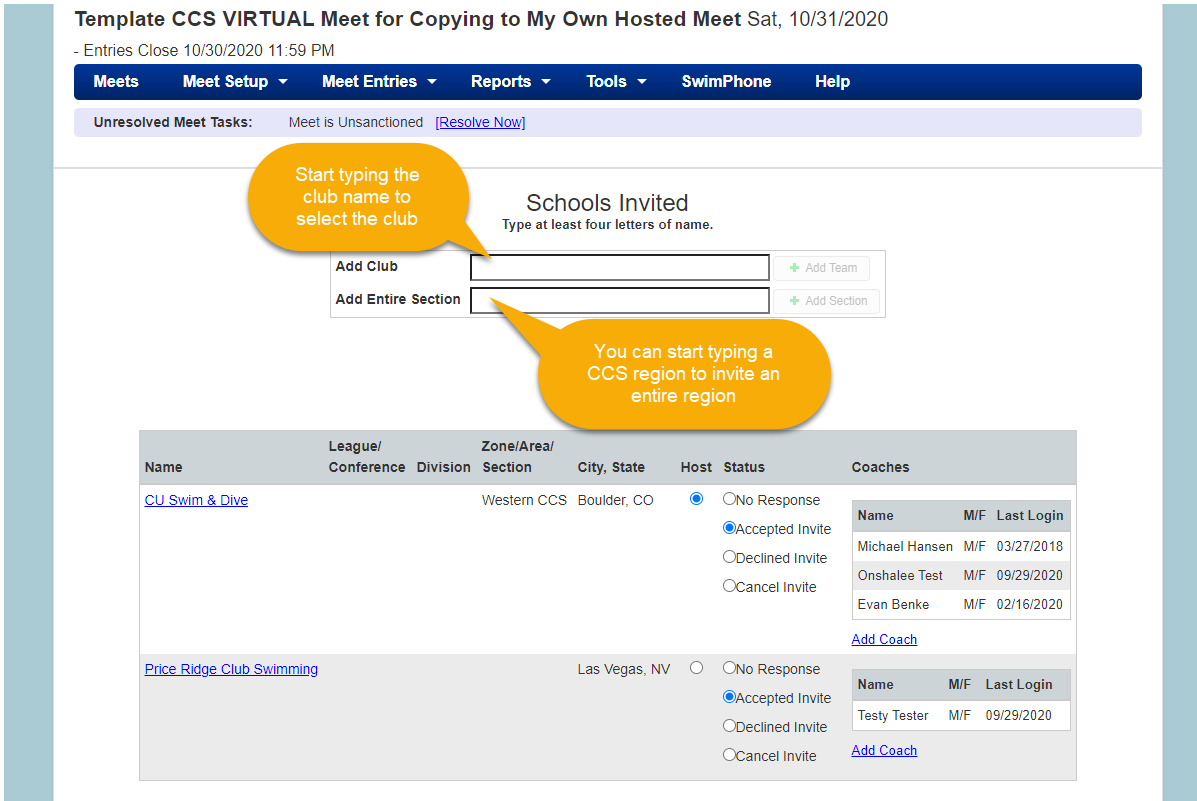
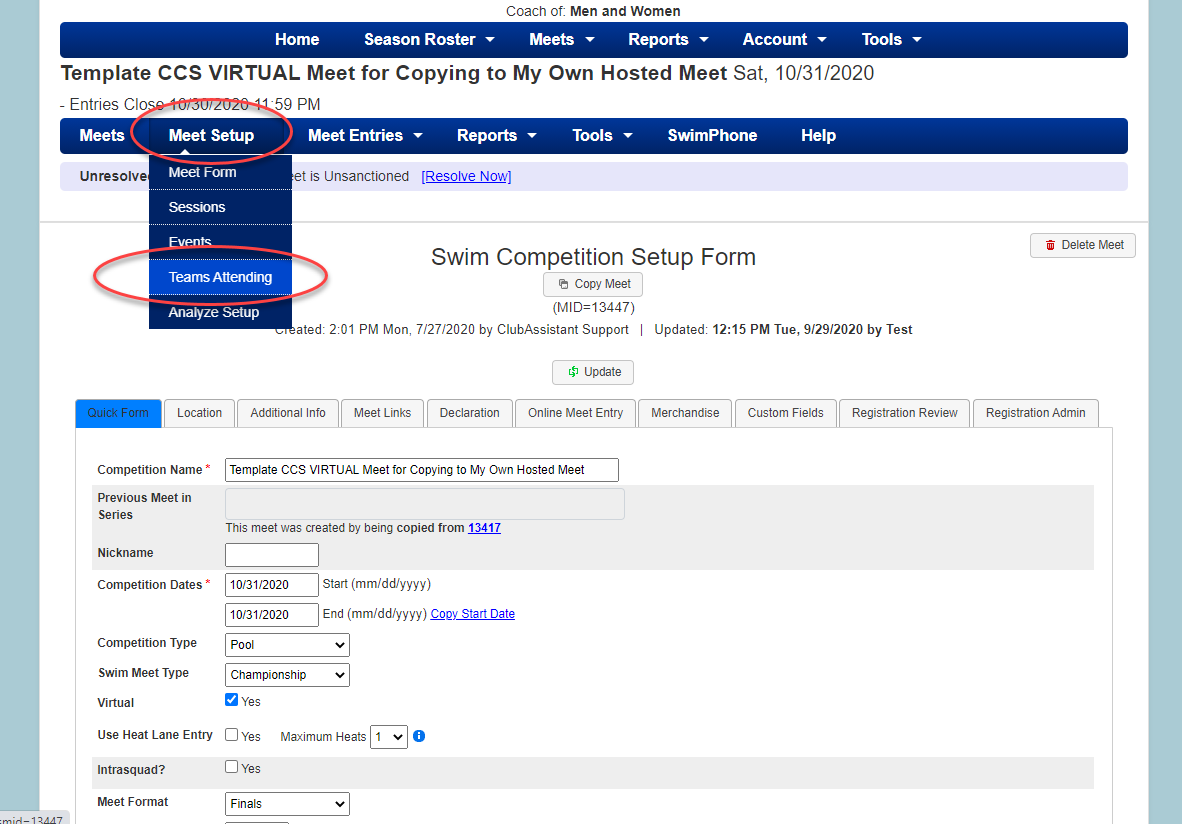
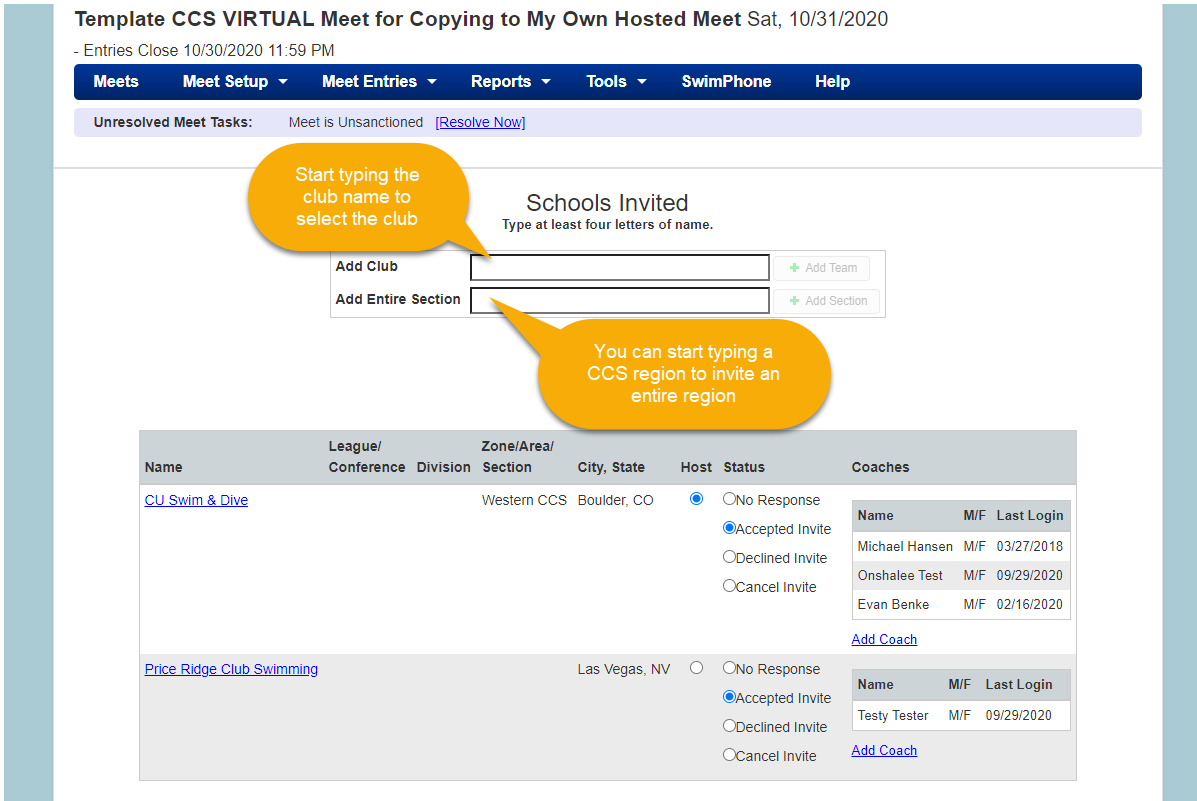
10. CCS swimmers will declare entries on the home page of their swimmer account.
11. Similar to CCS championships, swimmers can find the meet they would like to register for on the home page of the swimmer login. To enter seed times, click the declaration link. Fill out the times on the next page, select Continue, and entries will be shown on the home page.
*Note If a coach or president makes a change to a swimmer’s entries, they will appear on this page (swimmer may need to refresh). If swimmers are administratively removed from the meet, the indication Not In Roster (below) will appear. Swimmers may re-enter the meet by adding events in the declaration link.
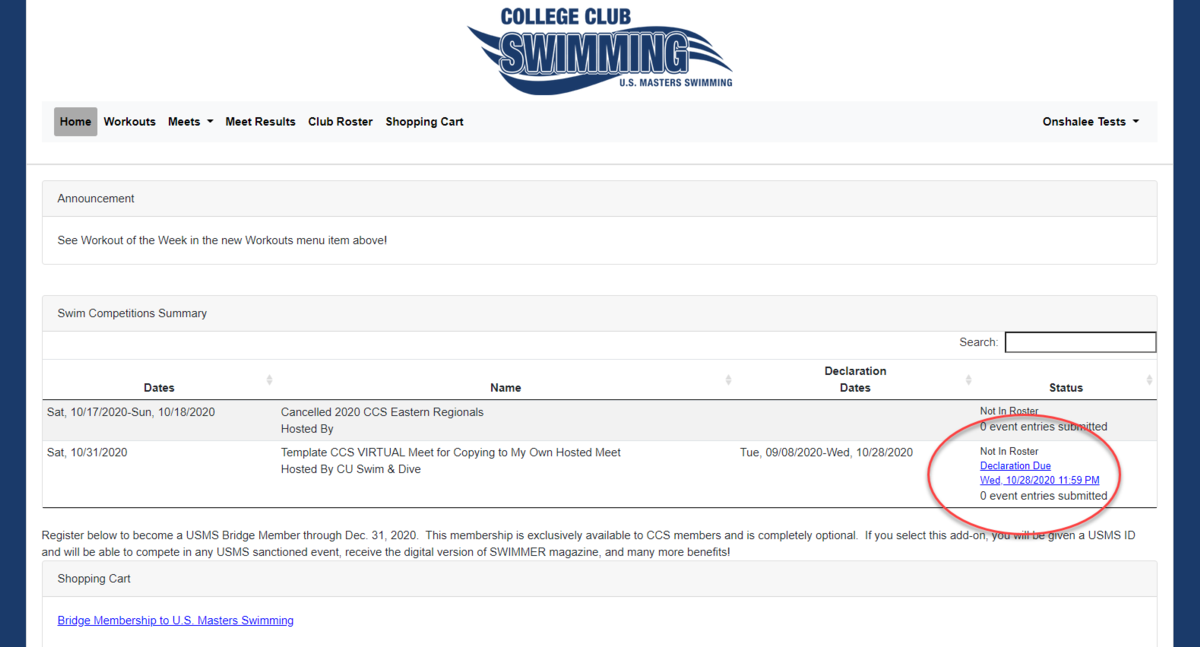
*Note If a coach or president makes a change to a swimmer’s entries, they will appear on this page (swimmer may need to refresh). If swimmers are administratively removed from the meet, the indication Not In Roster (below) will appear. Swimmers may re-enter the meet by adding events in the declaration link.
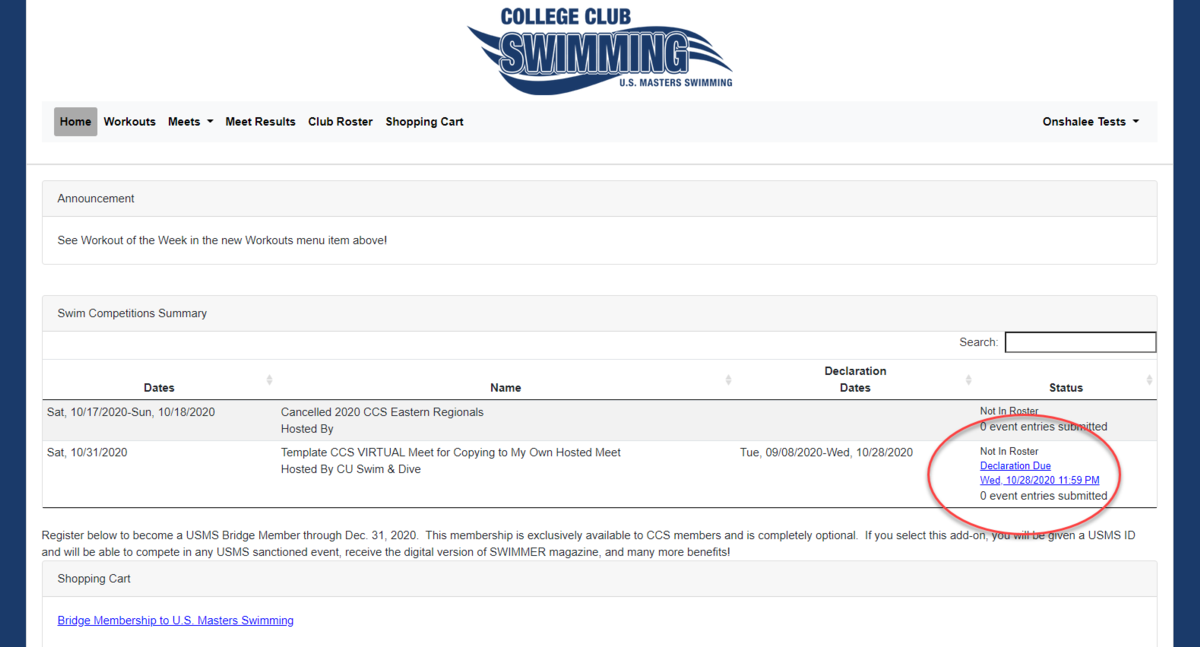
12. Swimmers can enter results on their own, no requirement for Hy-Tek necessary! When the meet officially begins, entry links will appear on the home page of the swimmer login leading swimmers to a SwimPhone psych page. Click the event you are entered in, and then find you name to use the stopwatch to record and save a time or manually enter a time.
*Note to verify a swimmers identity when entering results, swimmers will need to enter their birthday matching their CCS registration to proceed to recording results.
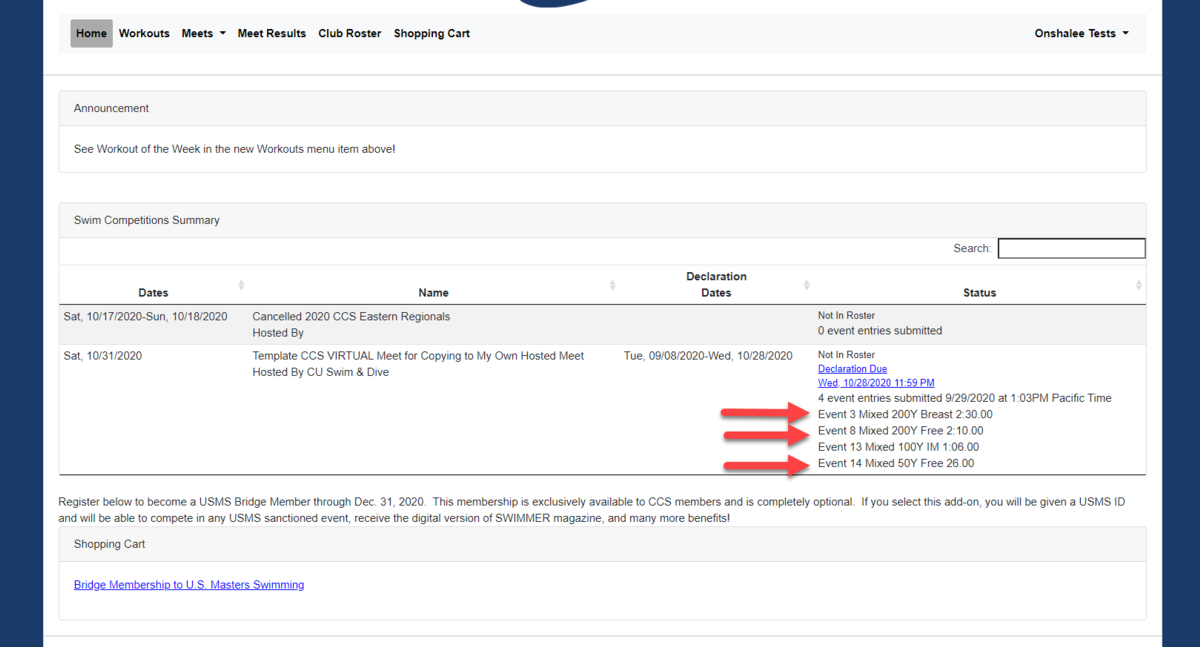
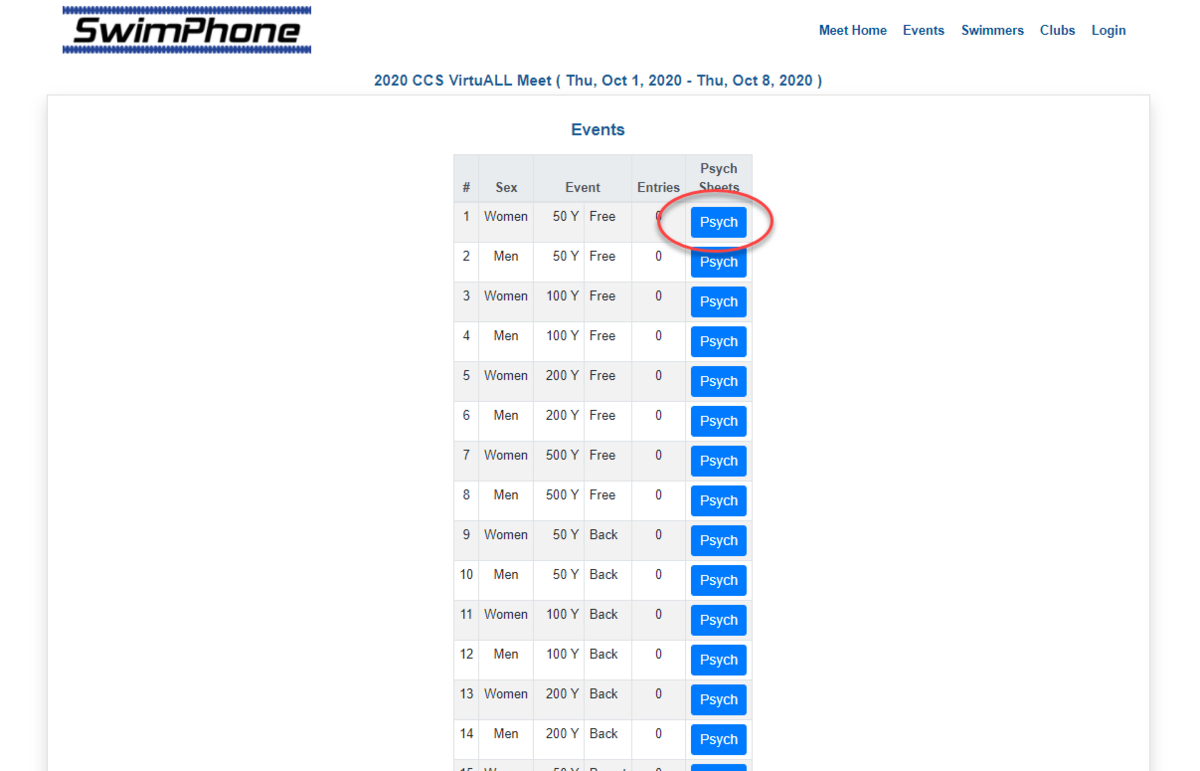
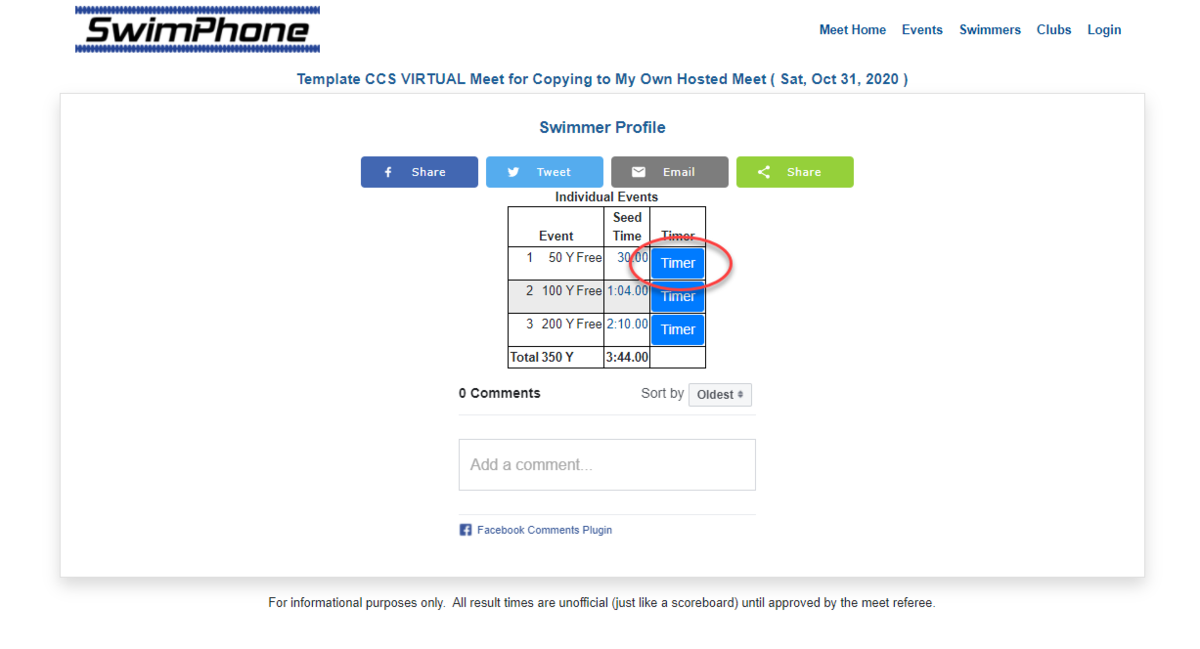
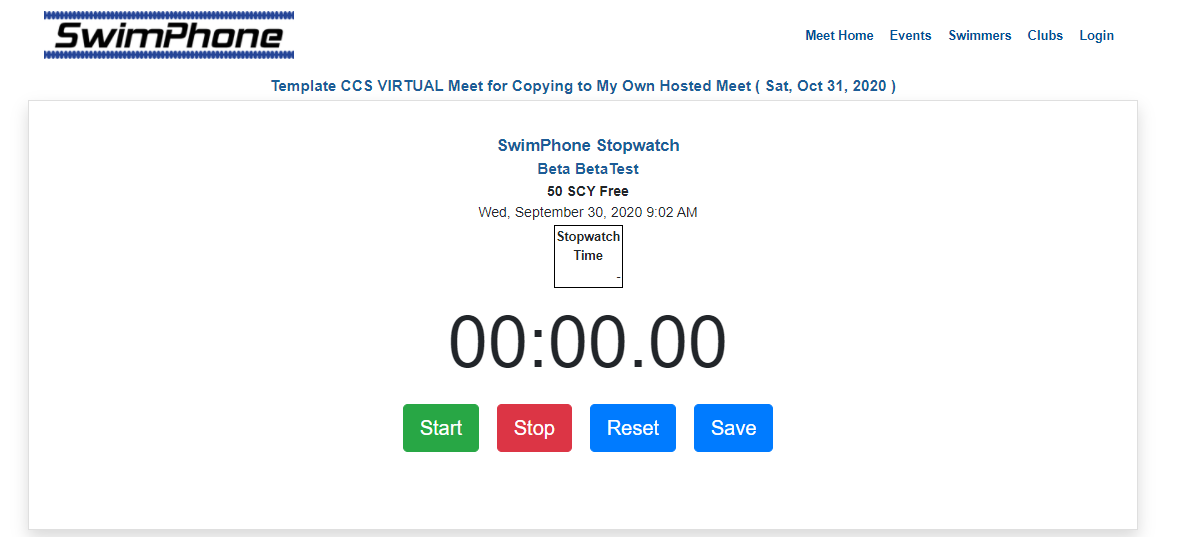
*Note to verify a swimmers identity when entering results, swimmers will need to enter their birthday matching their CCS registration to proceed to recording results.
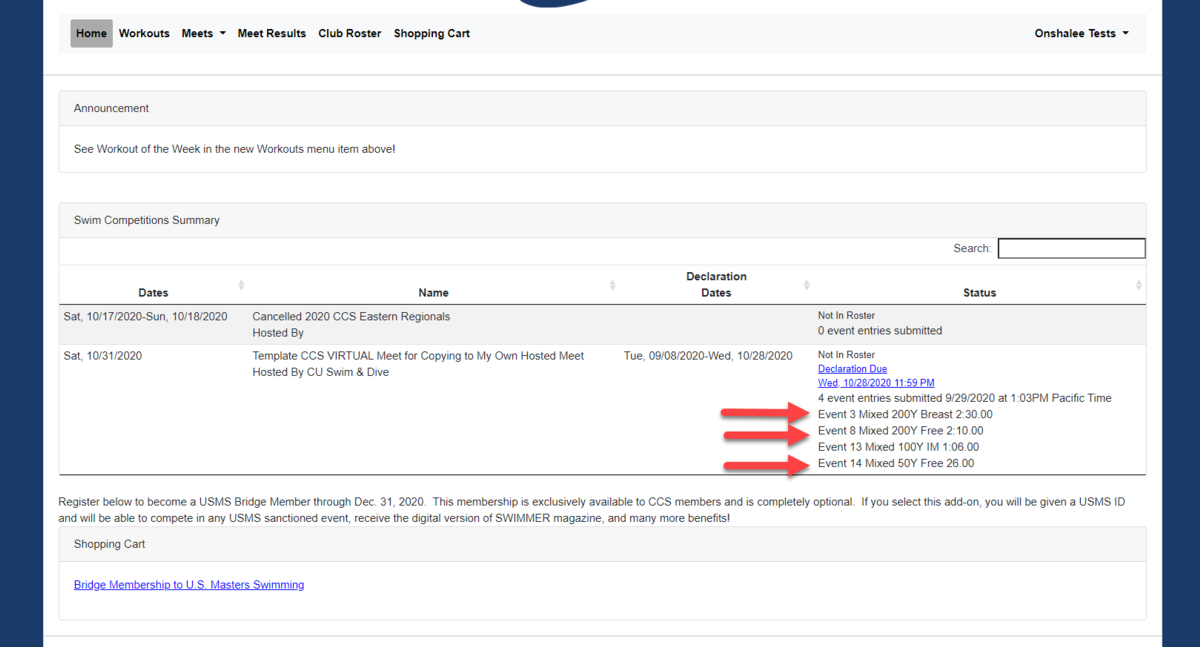
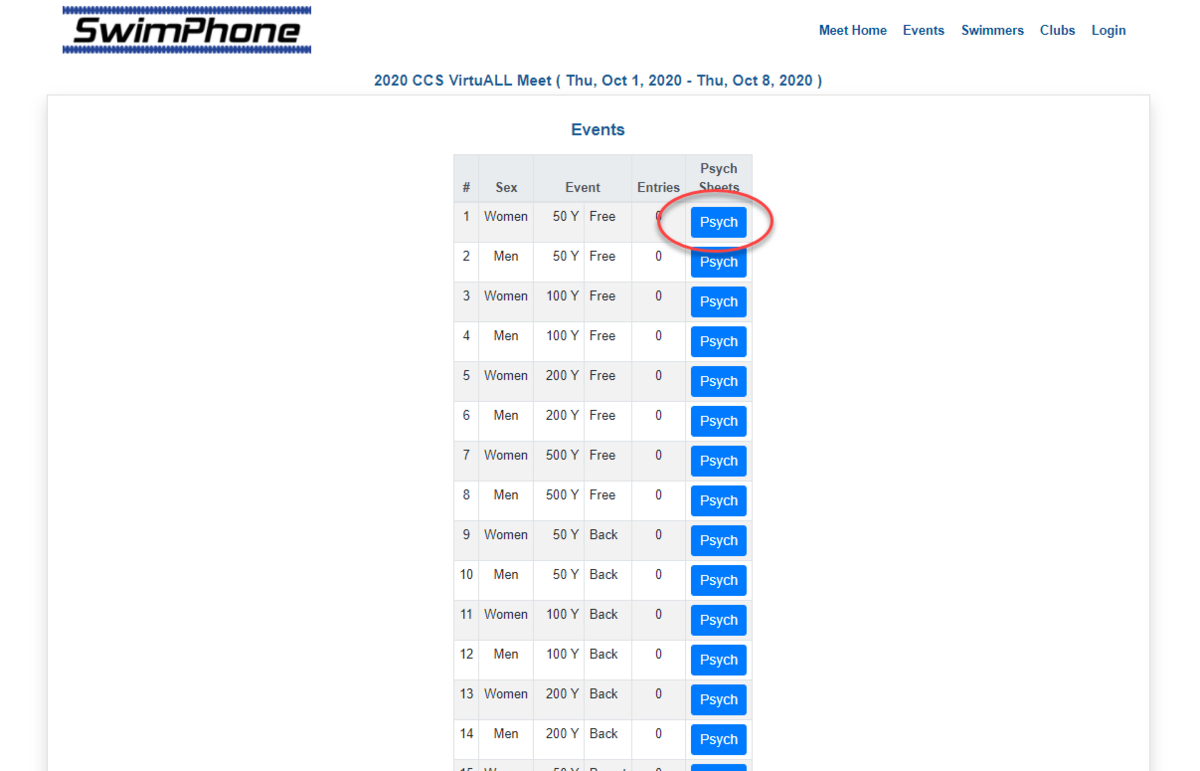
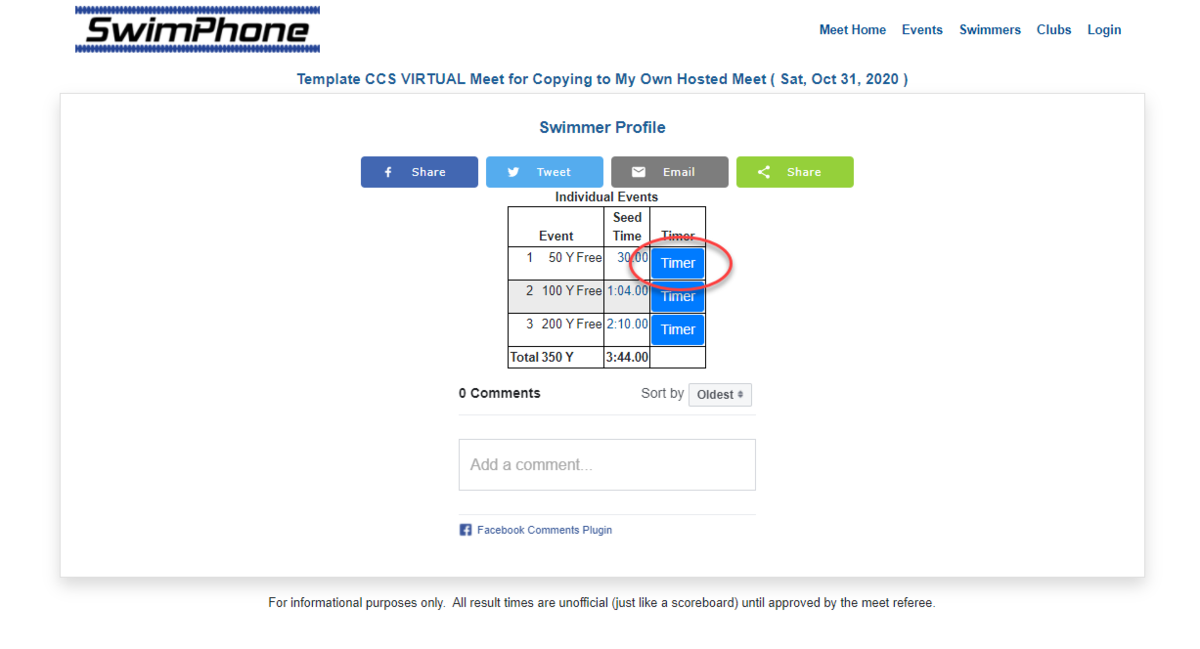
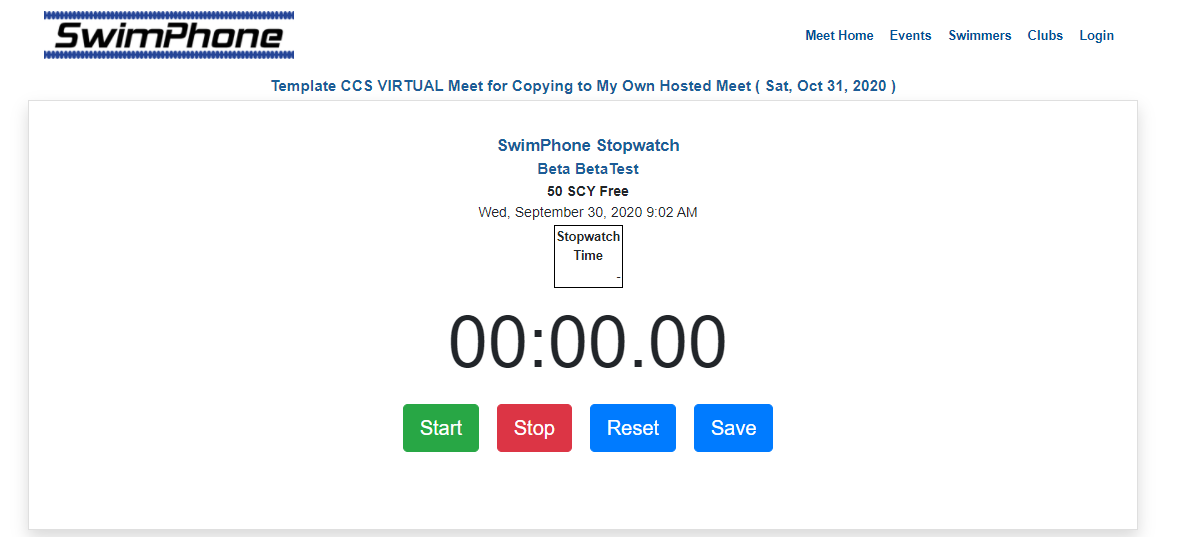
13. Coaches/presidents can see swimmers from their team entered. Login to the president portal and click on Enter Athletes into a Meet where a list of meets the team has been invited to will display.
14. Click on either Men or Women to see which athletes have entered at least 1 event in their swimmer login.
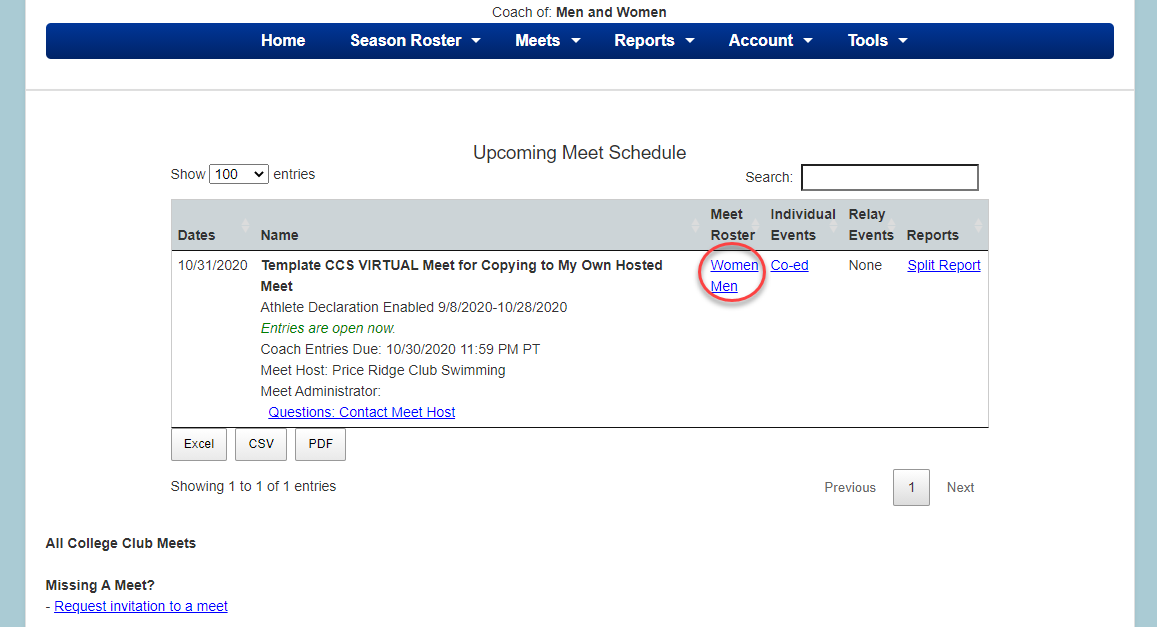
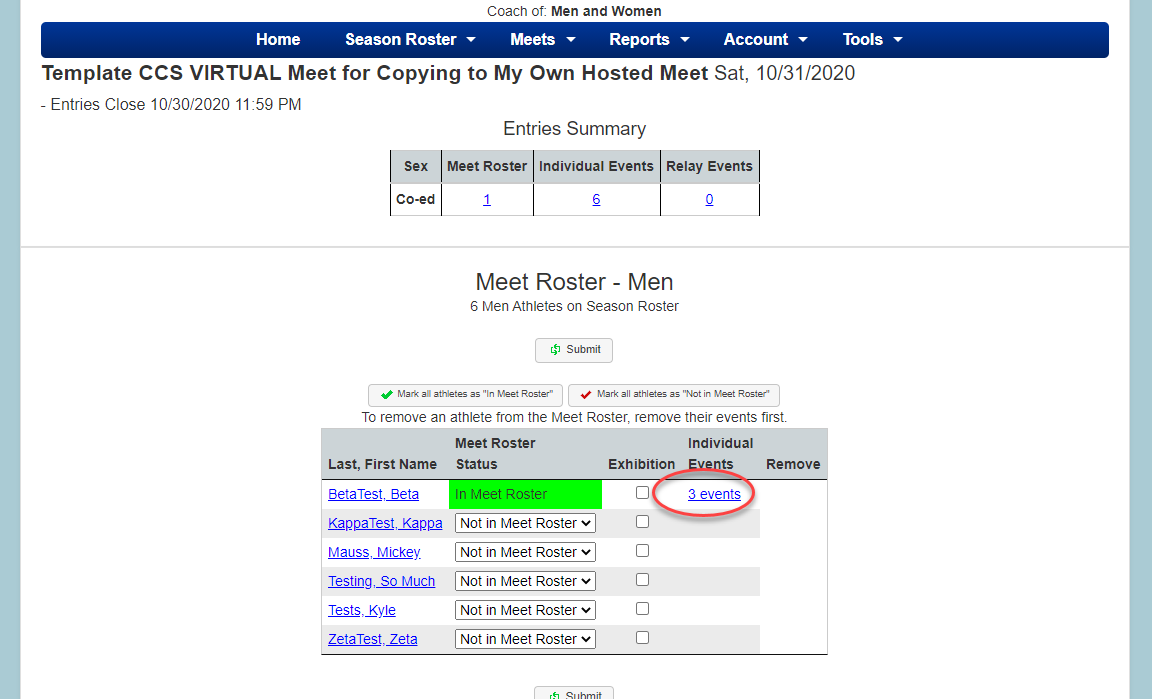
- Those swimmers will show as In Meet Roster in green.
- Click the linked number of events to see what they have entered. You can adjust entry times on this page.
- To remove a swimmer, first delete all the events. The swimmer can now be removed from the meet.
- To add a swimmer, expand the dropdown and select In Meet Roster.